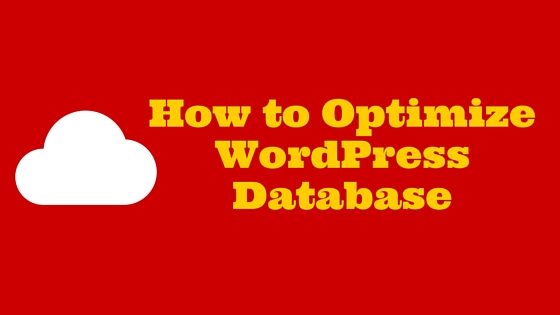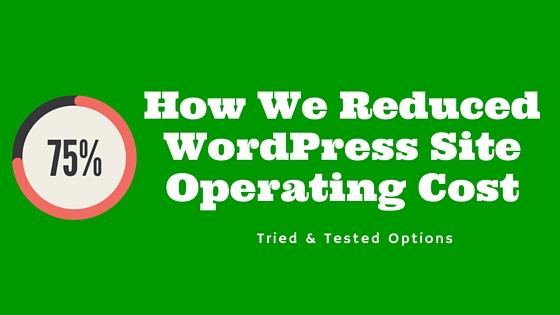We started with using Blogger blog initially and we can say that it is a powerful content management tool one can use for quick blogging with a zero investment. The main drawback of Blogger is that we cannot have full control of our blog as compared to self-hosted WordPress blog.
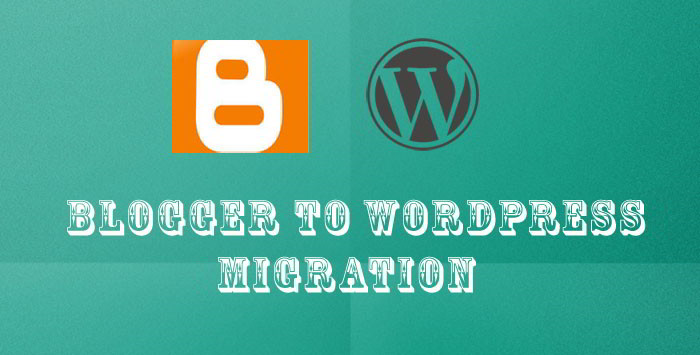
In this tutorial, we will go through the steps involved in migrating Blogger(Blogspot) powered blog to self-hosted WordPress without losing search engine ranking.
[box type=”note”]The below migration steps valid for regular blogspot.com and country specific URLs (blogspot.in, blogspot.co.id etc). There are some changes required in our steps if you are using a custom domain on Blogger platform. [/box]Domain Registration and WordPress Hosting
To get started with the Blogger to WordPress migration, the first thing you should be looking at is the domain name registration and WordPress hosting provider.
We have listed out some best WordPress hosting provider that we trust and have used for our projects. These hosting providers offers some special discounts to BlogTempalte4U readers and most of them offers a free domain name upon signing up to their hosting plans.
Domain Name Setup and WordPress Installation
Once you have signed up for hosting provider, the next step is to get ready with your WordPress installation and domain name setup. Here is the tutorial on how you can install WordPress.
Once you have made domain name server changes and installed WordPress, it is time to start with our actual Blogger to WordPress migration task.
Blogger to WordPress Migration Steps
Before starting with our actual migration work, we should set some end result or goals to avoid any search engine ranking and traffic loss.
- Exporting Blogger data from Blogger – To export all your blog posts, comments and users from Blogger
- Importing Blogger data to WordPress – To migrate Blogger posts, comments and users
- Configure Permalinks on WordPress Dashboard – Setting up permalinks similar to Blogger blog for your new WordPress site
- Setup Redirection on Blogger Dashboard – Redirecting all your old blogger links to WordPress site links
- Redirect Blogger blog Feed – To retain all feed subscribers
#1 Exporting Blogger data from Blogger
Blogger comes with a built-in tool from where you can export a copy of your blog posts and comments. You get a .xml file when you export your blog posts and comments.
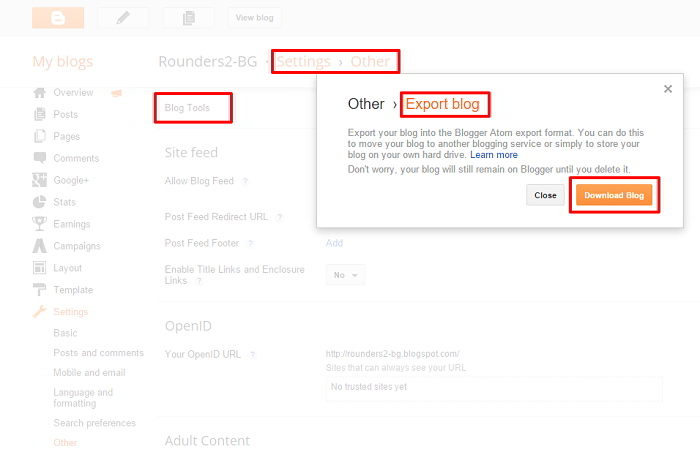
- Sign in to your Blogger Dashboard
- Click on the name of your blog you want to export the contents
- On the left hand side of the page, click on Settings » Other
- Now click on Export blog » Download Blog in the “Blog Tools” section.
After following the above steps, the XML file containing all your posts and comments will be saved onto your local desktop. Now get onto WordPress dashboard and start importing this file.
#2 Importing Blogger data to WordPress
At this point, i assume that
- Your domain name is completely propagated and accessible from the browser
- You have installed WordPress where you have purchased web hosting
- You are able to login to your WordPress dashboard
WordPress comes with a built-in importer tool from which you can import Blogger posts, comments and users easily. Login to WordPress dashboard, go to Tools » Import and click on Blogger. A pop-up window will appear, click on Install button to install the import plugin for Blogger on WordPress.
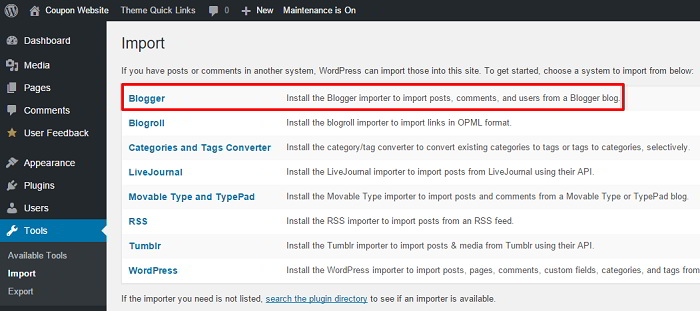
Once the plugin is installed, you will need to click on Activate Plugin & Run Importer.
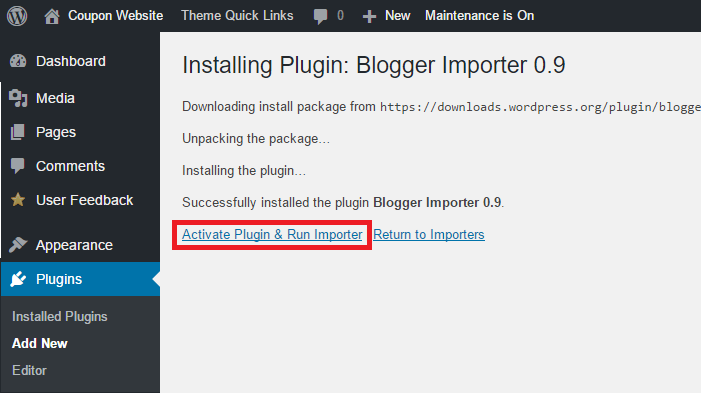
This will bring up an Import Blogger wizard from where you need to upload the Blogger XML file and import.
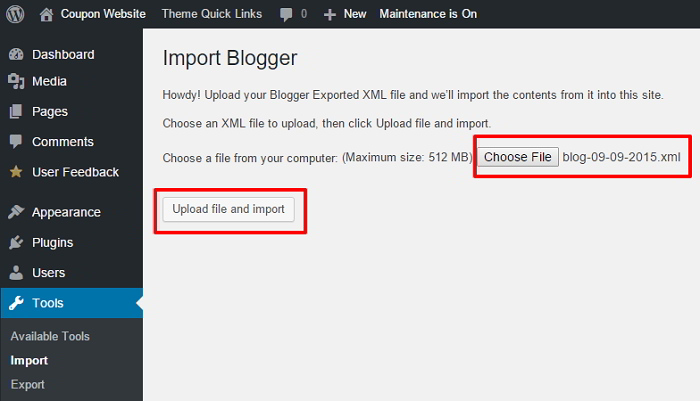
You will get an option to create author which was there in your Blogger blog or to assign the posts to existing author on WordPress installation. Choose appropriate option and hit submit and within a minute your Blogger posts, comments will be available on your WordPress hosted blog.
Blogger importer tool imports only the posts, comments and author if any from Blogger to WordPress but not the attachments like images. But don't worry, the attachment URLs in your WordPress posts will still point to Blogger attachment URL and, therefore, the images should appear on your WordPress posts without breaking.
#3 Configure Permalinks on WordPress Dashboard
Permalinks are nothing but the URL structure of your blog and WordPress provides an option to set the search engine friendly URL structure. Since you are migrating your blog from Blogger, you would want to keep the URL structure on WordPress similar to Blogger blog.
Go to Settings » Permalinks on your WordPress dashboard and choose “Custom Structure” and paste the below structure in the input field as shown in the screenshot.
[box]/%year%/%monthnum%/%postname%.html[/box]
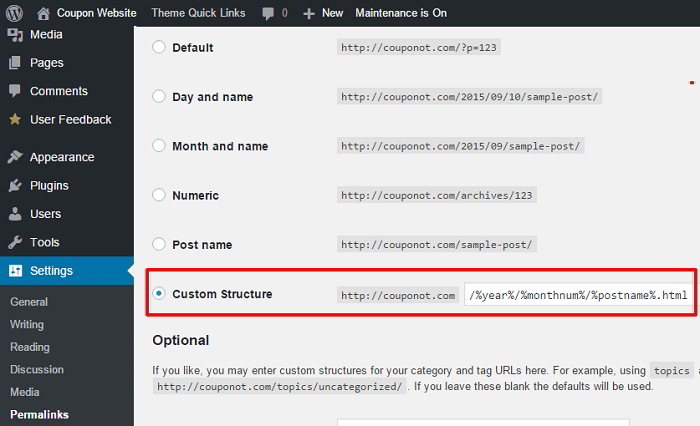
#4 Setup Redirection on Blogger and WordPress Dashboard
This is a very important step where it redirects any user who is visiting your old Blogger blog URL to the corresponding URL on your new WordPress blog. So with this redirection the user will always land exactly on the same page content on your new WordPress blog and this allows search engine to know that your site is moved to a new domain with proper redirect and without losing any ranking.
- On your WordPress dashboard, click on Appearance » Editor and open the functions.php file to add the below snippet(Source: labnol.org). Copy the below code snippet and add it at the beginning of your theme functions.php file and click “Update File” button to save your changes. [box]
- Now login to your Blogger and click on the name of your Blog and click on Template. On the Template settings page, you would need to scroll down to the bottom of the page and click “Revert to Classic templates”. This switches from the XML-based template editor to classic HTML tag based editor.
- After switching to classic templates, you will see “Edit Template HTML” as shown in the below screen shot.
- Now copy the below code snippet and paste it into Blogger Edit Template HTML editor as shown in the above screenshot and click save the template. Before doing that, you would need to change every occurrence of blogtemplate4u.com with your new WordPress blog URL. [box]
function labnol_blogger_query_vars_filter( $vars ) {
$vars[] = "blogger";
return $vars;
}
add_filter('query_vars', 'labnol_blogger_query_vars_filter');
function labnol_blogger_template_redirect() {
global $wp_query;
$blogger = $wp_query->query_vars['blogger'];
if ( isset ( $blogger ) ) {
wp_redirect( labnol_get_wordpress_url ( $blogger ) , 301 );
exit;
}
}
add_action( 'template_redirect', 'labnol_blogger_template_redirect' );
function labnol_get_wordpress_url($blogger) {
if ( preg_match('@^(?:https?://)?([^/]+)(.*)@i', $blogger, $url_parts) ) {
$query = new WP_Query (
array ( "meta_key" => "blogger_permalink", "meta_value" => $url_parts[2] ) );
if ($query->have_posts()) {
$query->the_post();
$url = get_permalink();
}
wp_reset_postdata();
}
return $url ? $url : home_url();
}
[/box]

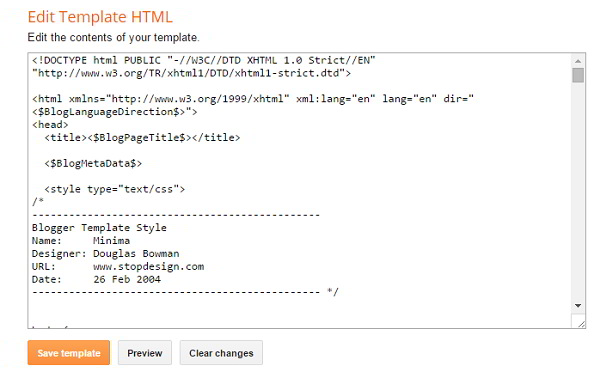
<html>
<head>
<title><$BlogPageTitle$></title>
<script>
<MainOrArchivePage>
window.location.href="https://abtemplates.com/"
</MainOrArchivePage>
<Blogger><ItemPage>
window.location.href="https://abtemplates.com/?blogger=<$BlogItemPermalinkURL$>"
</ItemPage></Blogger>
</script>
<MainPage>
<link rel="canonical" href="https://abtemplates.com/" />
</MainPage>
<Blogger>
<ItemPage>
<link rel="canonical" href="https://abtemplates.com/?blogger=<$BlogItemPermalinkURL$>" />
</ItemPage>
</Blogger>
</head>
<body>
<MainOrArchivePage>
<h1><a href="http://labnol.org/"><$BlogTitle$></a></h1>
</MainOrArchivePage>
<Blogger>
<ItemPage>
<h1><a href="https://abtemplates.com/?blogger=<$BlogItemPermalinkURL$>"><$BlogItemTitle$></a></h1>
<$BlogItemBody$>
</ItemPage>
</Blogger>
</body>
</html>
The redirection step and the migration are almost complete. Now it's time for you to test some URLs of your old blogger. So try opening any old blogger URL, it should automatically take you to the corresponding page on WordPress. We have implemented a 301 redirection here, therefore all the page rank and link juice of your old blogger blog should pass to your new WordPress blog.
#5 Redirect Blogger blog Feed
The blogger content redirection will not automatically redirect your feed readers and subscribers. When you switch from Blogger to WordPress, the URL of your RSS feed will also change and there is a high chance of losing your feed subscribers, if you don't redirect your Blogger feed to WordPres RSS feed.
To redirect Blogger feed, go to Settings » Other on your Blogger dashboard. Under “Site feed” section, enter your WordPress RSS feed URL in the input field “Post Feed Redirect URL” as shown in the below screenshot.
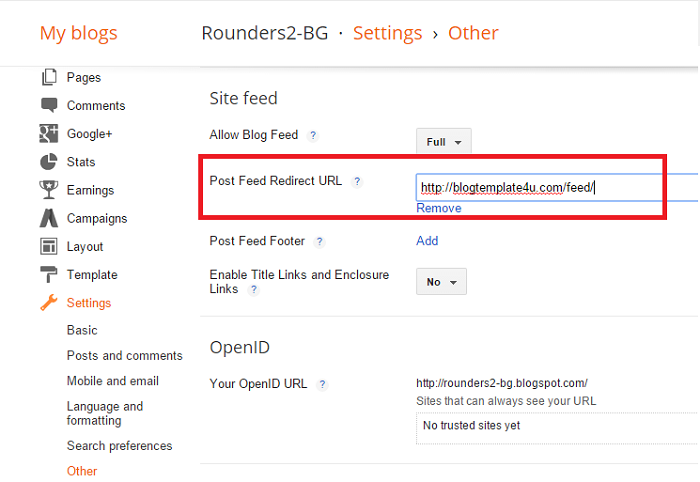
FREE Blogger to WordPress Migration Service
If you are finding it difficult to migrate from your Blogger to WordPress. Don't worry, we are here to help you. Yes, we will take care of everything from content migration to proper redirection setup for FREE to BlogTemplate4U readers.
To provide you with this awesome service, we require you to sign-up with our prefered web hosting partners. In this way, you get a quality web hosting, FREE Blogger to WordPress migration service from us and in return we get a commission from hosting provider for referring you to their service.
Simply sign-up with any one of our web hosting partners and get in touch with us using the contact page.
Conclusion
Congratulations! You have successfully migrated your Blogger blog to WordPress and your WordPress site is running with all your old blogger posts now. We would like to welcome you to the WordPress community. Here are few important things you should consider after switching to WordPress.
- Submit your new WordPress site to search engine webmaster tools – Google, Bing and Yahoo etc
- Speed up/Optimize your WordPress website and implement SEO by using popular WordPress plugins – W3 Total Cache & Yoast SEO
We hope this article helped you in migrating your Blogger blog to a self hosted WordPress. Let me know if you have any queries and comments.